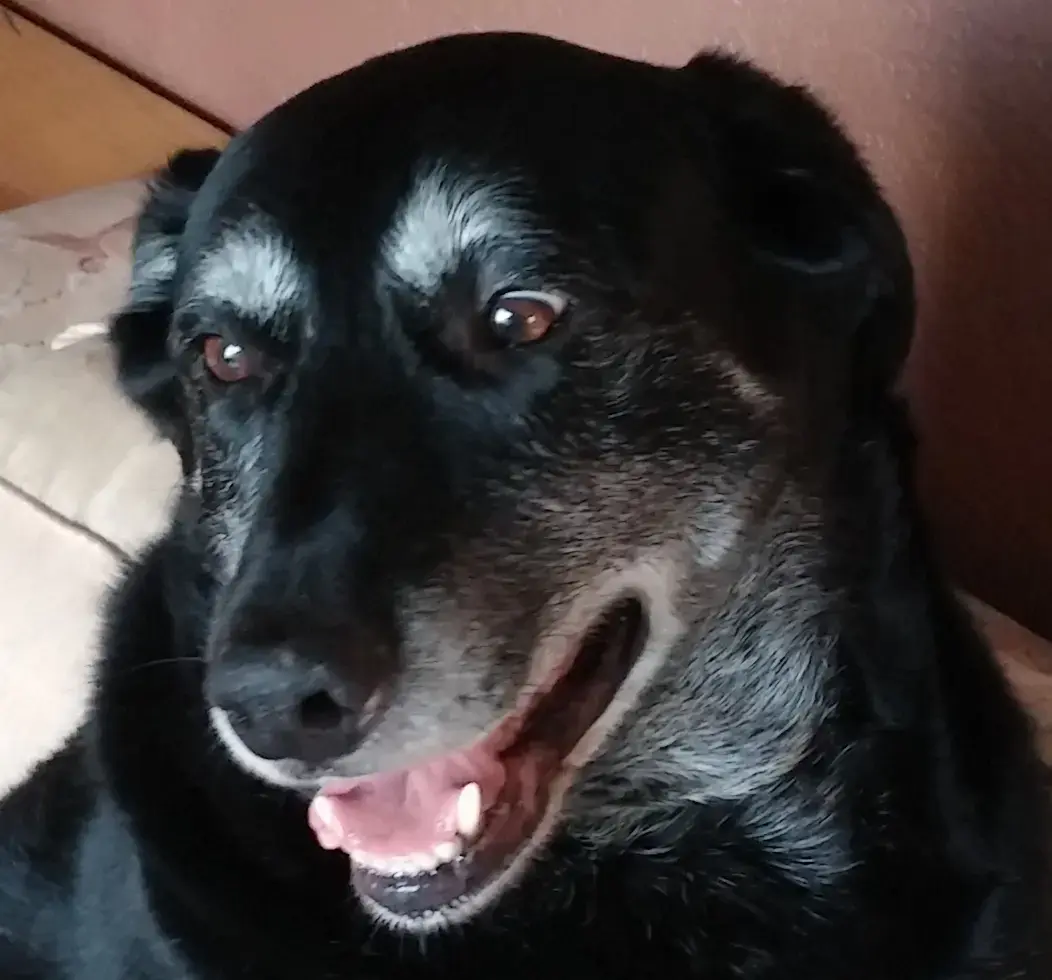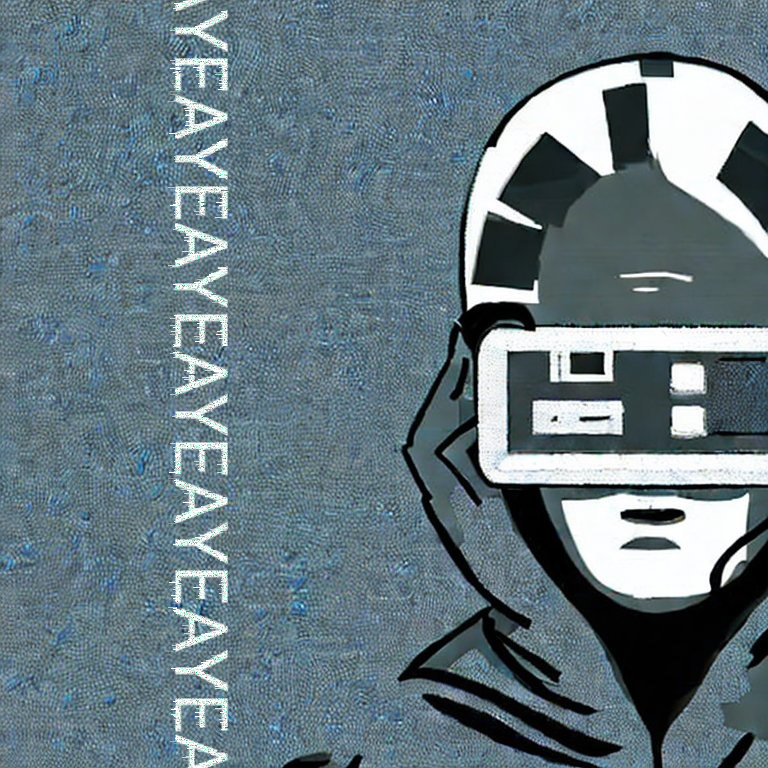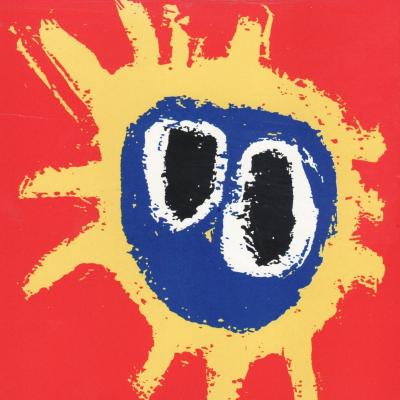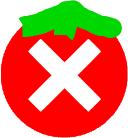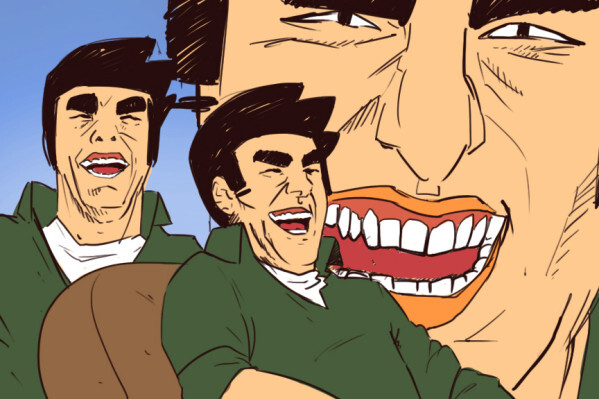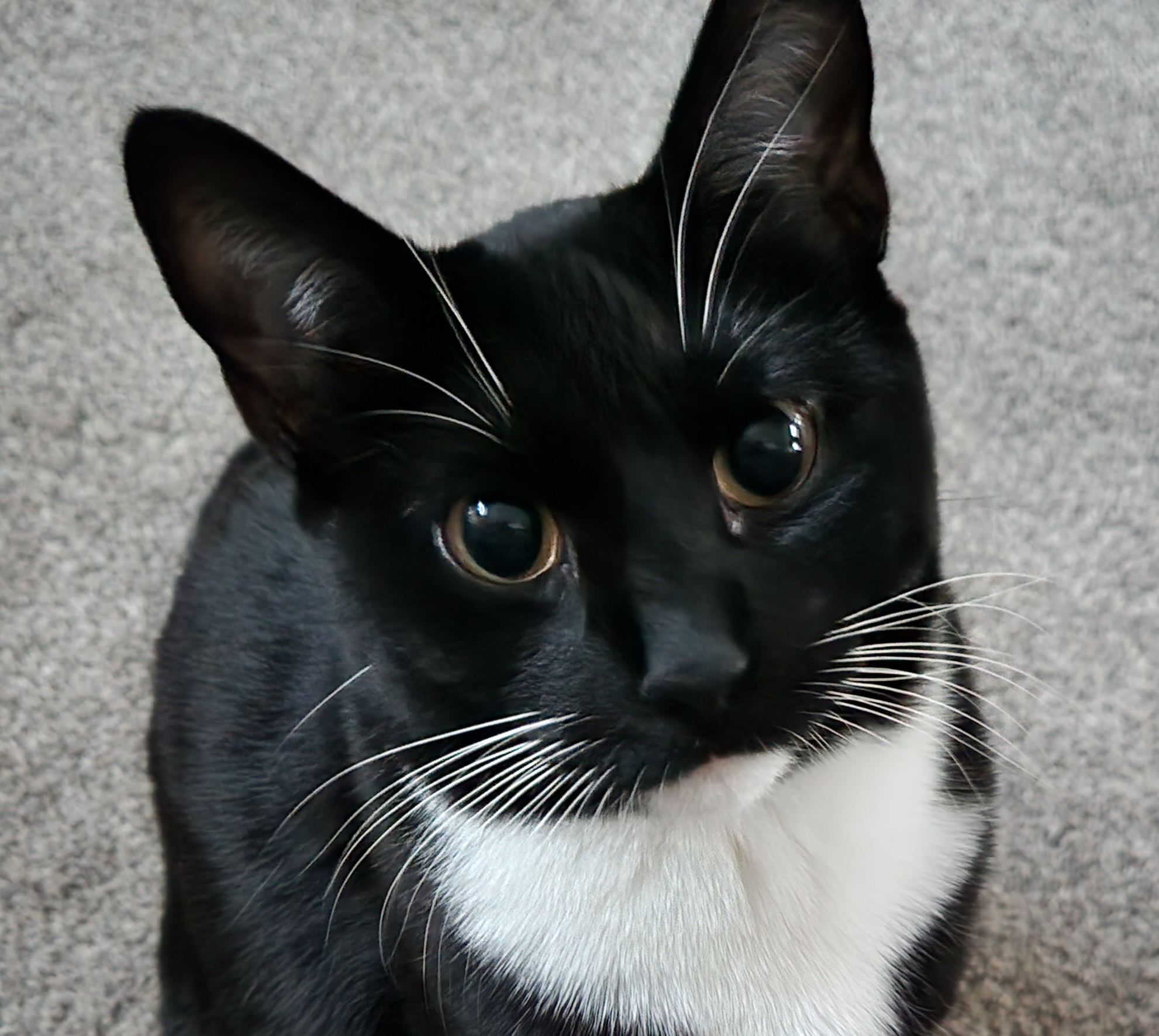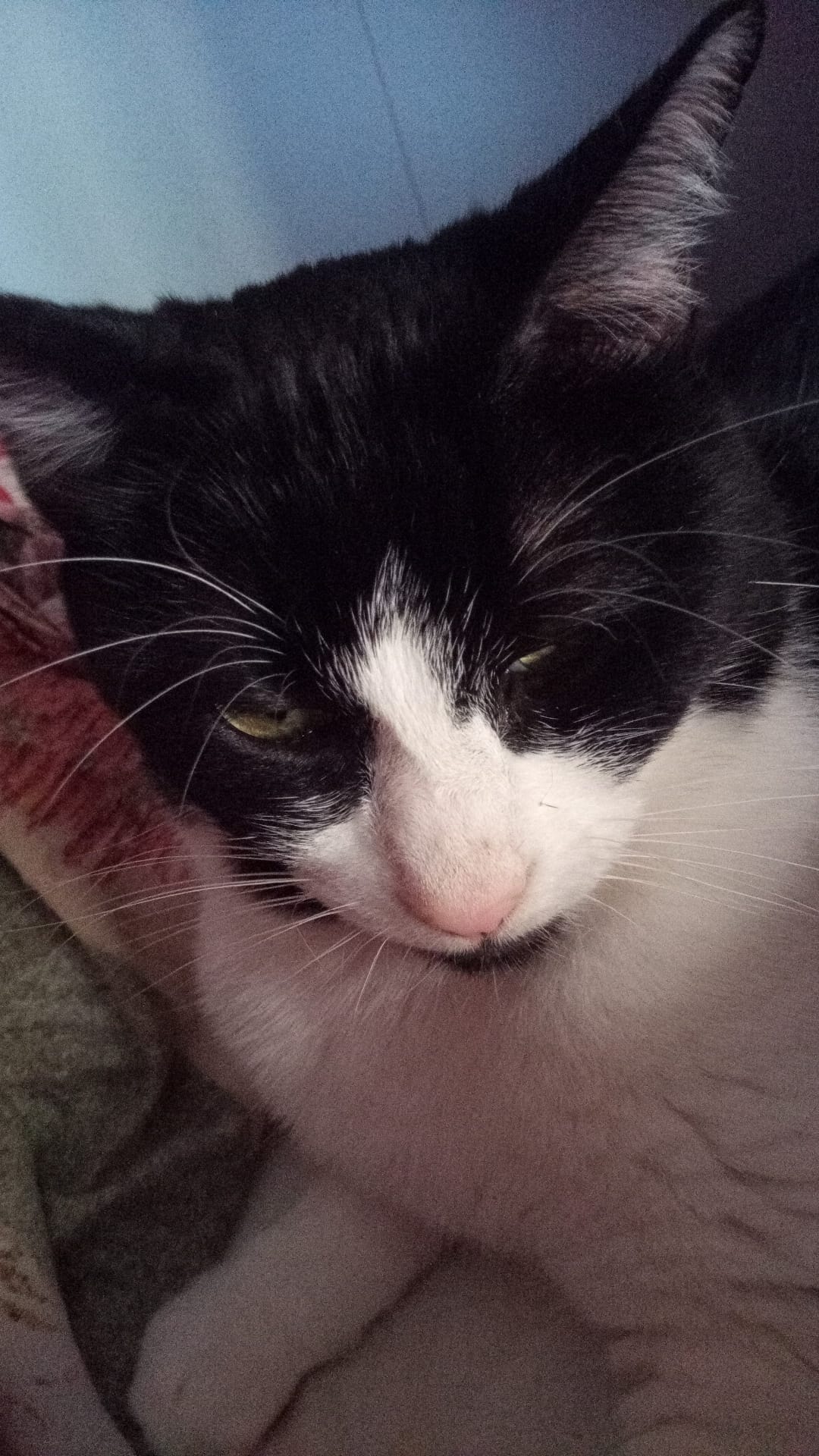For me, it’s hands down Flameshot. The best screenshot tool in the world - I’ve got it hooked up to my PrtScrn key for super easy screenshots.
I also love Kwrite as a Notepad++ alternative, and KolourPaint as a MSPaint alternative
Cant go without kdeconnect anymore
Syncthing is one of the most useful pieces of software I’ve ever used. It just works, and it works well.
This 💯. Syncthing is the holy grail of sync apps. Nothing else I’ve used comes close.
Krita. It is so good I cant believe it is free
Honestly I didn’t know Kirta was free because the first time I saw it was on Steam, later found out it was free but it’s such a good product I’m happy I found it there first.
-
Amberol is probably one of the biggest hidden gems in GNOME apps. It’s a simple easy music player whose background color changes based on the song’s artwork.
-
Parabolic is another GNOME app for downloading videos from youtube using yt-dlp. It’s super easy to use and even allows for multiple concurrent downloads.
-
mpv is one of those rare moments where using a proprietary implementation is objectively worse. Must install on any personal computer/mobile device.
Mpv is a good engine, but I prefer something like smplayer+mpv for all the extra functionality. I also like that VLC has tons of features, like full file/codec info and stats. I know there are other ways to get that info, but it’s very easy in vlc.
How does Amberol hold up with libraries in the high thousands? So many nice looking music played keep struggling with my music folders.
Really makes me miss Winamp sometimes.
Why not Audacious if you want something like Winamp?
-
It’s probably Neovim. I spend most of time in a day while working on it. Its suitable for almost all code and text editing jobs.
Also I should have to add okular which is really nice for reading pdf’s and mangas.
Firefox with tree style tabs, with the user CSS that removes tabs and combines bookmarks bar into the title bar.
Away from computer right now but I’ll take a screenshot in an hour or so.
And Emacs. :)
Back at my computer now!
OK, here’s my screenshot:

So, you can see the tree style tabs (TST) in the sidebar area on the left. I’m using the “photon” theme for TST. with another extension for TST called TST Colored Tabs. If you middle-button-click a link, it’s opened in a new tab like usual, but TST also assigns it as a child tab of the page you were viewing. It’s incredibly useful for keeping track of where you are and what you’re doing. Especially in my DevOps job, I have dozens of tabs open and chaos would reign supreme if I used top-of-window tabs like standard. You can see the bookmarks toolbar has been dragged up into the title bar using the customize toolbar window accessed by right clicking on the title bar.
To accomplish this you need to enable a setting in about:config called
toolkit.legacyUserProfileCustomizations.stylesheets, set that to true. Then exit Firefox.Then create a directory called
chromein your profile directory, which on Linux is in~/.mozilla/firefox/PROFILENAME/, which you can get from theabout:profilespage. Inside thechromedirectory, you create a file calleduserChrome.cssand add this stuff to it:#main-window[tabsintitlebar="true"]:not([extradragspace="true"]) #TabsToolbar > .toolbar-items { opacity: 0; pointer-events: none; } #main-window:not([tabsintitlebar="true"]) #TabsToolbar { visibility: collapse !important; } #sidebar-box[sidebarcommand="treestyletab_piro_sakura_ne_jp-sidebar-action"] #sidebar-header { display: none; } /* Display the status bar in Firefox Quantum (version 61+) permanently at the bottom of the browser window. Code below works best for the Dark Firefox theme and is based on: https://github.com/MatMoul/firefox-gui-chrome-css/blob/master/chrome/userChrome.css This userChrome.css file was last modified on: 28-Jun-2018. Tested to work with Firefox 61 on Windows. Related blog post: http://www.optimiced.com/en/?p=1727 */ #browser-bottombox { height: 20px; border-top: solid 1px #505050; } .browserContainer>#statuspanel { left: 4px !important; bottom: 0px; transition-duration: 0s !important; transition-delay: 0s !important; } .browserContainer>#statuspanel>#statuspanel-inner>#statuspanel-label { margin-left: 0px !important; border: none !important; padding: 0px !important; color: #EEE !important; background: #333 !important; } window[inFullscreen="true"] #browser-bottombox { display: none !important; } window[inFullscreen="true"] .browserContainer>#statuspanel[type="overLink"] #statuspanel-label { display: none !important; } /* Begin section to move system UI buttons to the same UI bar/box as the addressbar */ /* Adding empty space for buttons */ #nav-bar { margin-right:100px; } /* For dragging whole window by mouse*/ #titlebar { appearance: none !important; height: 0px; } /* Fix for main menu calling by Alt button THIS BREAKS THE UI!! */ /* #titlebar > #toolbar-menubar { margin-top: 10px; } */ /* Move minimize/restore/close buttons to empty space */ #TabsToolbar > .titlebar-buttonbox-container { display: block; position: absolute; top: 5px; right: 1px; }And there you go! TST has more tips and configuration details in its Github project: https://github.com/piroor/treestyletab and https://github.com/piroor/treestyletab/wiki/Code-snippets-for-custom-style-rules#for-userchromecss
emacswithdoomFTW.Looking forward to learning how to get tree tabs in FF.
I updated my original comment above yours. I hope my comments/instructions are understandable, please let me know if I wasn’t clear on anything!
Emacs. Need I say more?
Nah it’s all about that gVim /s
The most popular that I use are:
-
- -Firefox
-
- -Librewolf
-
- -Jellyfin (i was astonished that this piece of software wasn’t mentioned before)
-
- -SMPlayer (imho the best front end for MPV)
-
- -
shutdowncommand (i use it daily)
- -
-
- -Lutris
-
- -Wine
-
- -Piper (to manage keybings on the mouse with a gui) (is also the only one that I found that works with my G502, if you have an alternative please tell me, i want to check it out)
-
- -ckb-next (for managing leds and keybindings for my keyboard)
-
- -openRGB
Honorable mention: Molly (the FOSS version, a privacy focused client for Signal)
Edit: Almost forgot about QEMU+kvm for virtualization
-
- vim / neovim
- Signal desktop
- thunderbird & evolution
- firefox & vivaldi
- VL frickin C!
- qbittorrent
- docker
- axel
- zsh & bash
- vscode
- wireshark
- Konsole / Terminator
- Standard notes
- xed or geany
I like KDE Connect quite a bit. Its a great tool to show of in front of my Windows friends and super usefull for media control.
deleted by creator
Definitely the clipboard manager. On kde, it’s klipper. This is actually such an underrated piece of software that I can’t live without. Windows has one too, but they added their’s a little after all the linux desktop environments got one by default.
Mixxx is the only Linux-native DJ software that I know of, but it’s still amazing. If it’s missing featutes compared with Serato or Recordbox I’m not good enough to miss them yet, and the features it doea have are damn impressive.
Likewise, Inkscape and Gimp are both great. I know that Gimp takes a lot of heat for not being as “good” as Photoshop, but it’s just different. The few times I’ve tried Photoshop were as painful to me as Gimp seems to be for others. And since I don’t need the CMYK functionality that Gimp is missing, I’m happy with Gimp.
LaTeX has a steep learning curve, but using anything else for documents is like stone knives and bearskins in comparison.
LaTeX has a steep learning curve, but using anything else for documents is like stone knives and bearskins in comparison.
Have you seen or tried “typst” yet? It’s a modern alternative to LaTeX. Haven’t tried it yet but looks promising.
Thanks for that, it looks much nicer than Latex!
To add to Inkscape and GIMP, Krita is also pretty damn nice.
- Firefox
- Jellyfin
- (when I get it to work) KDE connect
- krita
- aMule
- riced xfce
- riced kde plasma
Have you tried kdenlive? If so, how would you say they compare?
I’ve used both and I prefer kdenlive
Yeah but i prefer ShotCut because of its simplicity and speed.